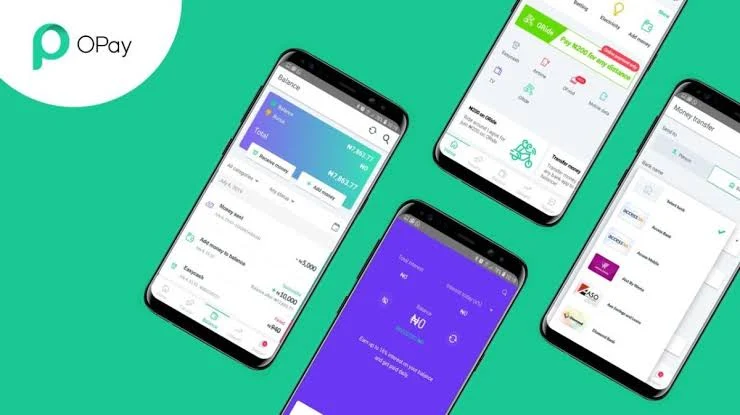Bank Verification Number (BVN) is one of the crucial documents needed for KYC verification on OPAY. It's an important document to verify customer's identity and give customers account access to the full features without limitation. In fact, without BVN, you can use OPAY.
But what happens if the BVN you linked is wrong, outdated, or needs to be changed for personal reasons? The good news is that it's very possible to modify your BVN on the fintech app. I mean, OPay allows users to update their BVN. It's just that the process may have specific requirements and steps you must follow.
In this guide, we’ll walk you through how to change your BVN on OPay. Without much ado, let's dive into it. However, don't hesitate to share this article if your get values from it. You can also drop your opinions in the comments section.
How to Change BVN on OPAY
Follow these steps to change your bank verification number (BVN) on your OPAY app:
- Login to your account via the OPAY app.
- Tap the profile icon at the top left corner of your screen.
- Tap "Account Tier" and Select Linked ID.
- Enter your OPAY PIN to access your BVN and NIN
- Scroll down and click on "Update my info"
- If you've recently updated your info on BVN, change the details on OPAY as well and re-verify the BVN.
FAQs
Can I Change My OPAY BVN Number?
Yes, you can change your BVN on OPAY. Follow thr guide provided in this article to change your BVN on OPAY. However, it's important to note that one BVN is only attached to one person and you can onky change your BVN on OPAY if the info on the BVN is not the same with the one on your profile.
Can I Edit My BVN on OPAY using phone?
Yes, you can edit or change your BVN or NIN on OPAY via Android phone and iOS devices.
How to Check check OPay BVN Number?
You cannot check the complete digits of your BVN OPAY. Only thr first-five digits of your BVN will be displayed. To check the BVN number, login to your OPAY account, tap profile and click on Account Tier >> Linked ID. Under the Linked ID page, the first 5-digit numbers of your BVN will be displayed.
Conclusion
BVN is a CBN-mandated document on OPay. It's very important to use the OPay account for transaction. So, if the details on the submitted BVN is not accurate or outdated, you will need to change it to keep your transactions going. If you follow the steps will provided in this article carefully, you can update your BVN and avoid unnecessary delays for smooth and seamless transactions in the future.
Related: How to Delete your Transactions History on OPAY.